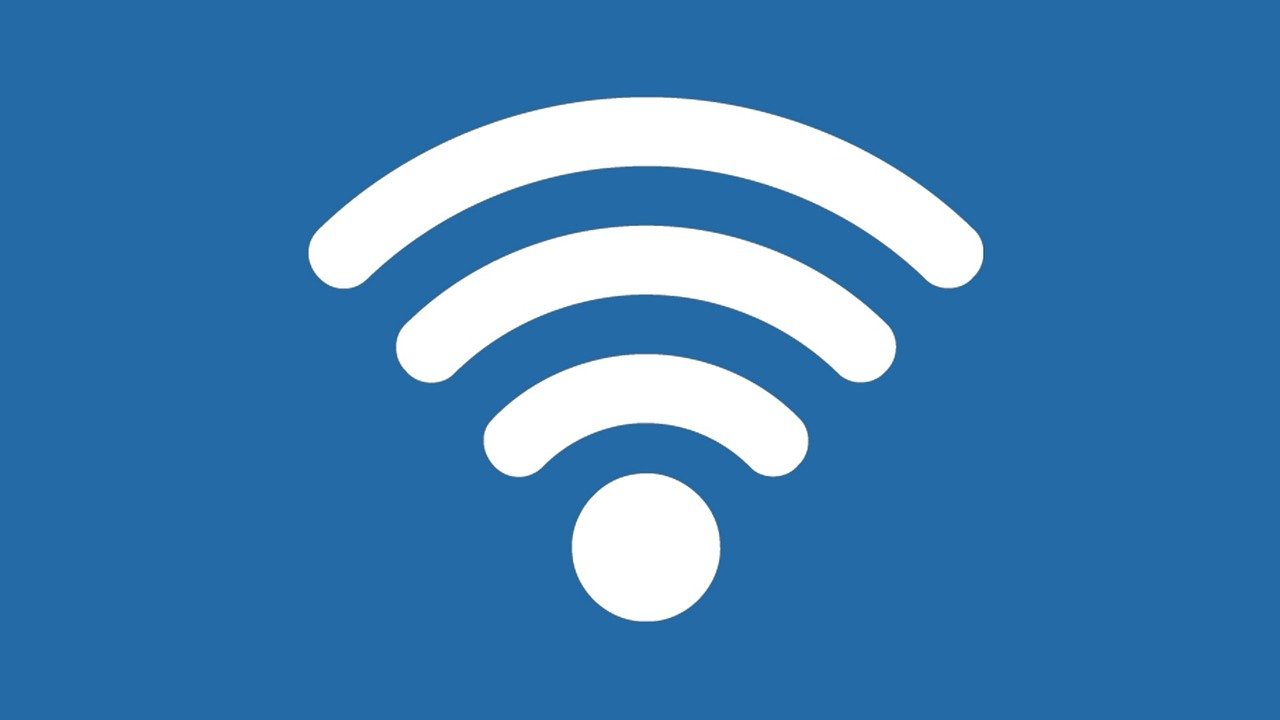In today’s connected world, your home Wi-Fi network is the gateway to your digital life. From smart devices to personal computers, almost everything connects to the internet through your wireless network. Learning how to secure your home Wi-Fi network isn’t just about protecting your internet connection—it’s about safeguarding your personal information, financial data, and privacy.
Why Wi-Fi Security Matters
Before diving into the security measures, let’s understand what’s at stake. An unsecured home Wi-Fi network can lead to:
- Unauthorized users stealing your bandwidth
- Hackers accessing your personal information
- Malicious actors using your network for illegal activities
- Compromised smart home devices
Essential Steps to Secure Your Home Wi-Fi Network
1. Change Default Router Credentials
The first step in how to secure your home Wi-Fi network is changing your router’s default username and password. Default credentials are easily found online, making them a security risk.
- Access your router’s admin panel
- Create a strong administrator password
- Use a combination of letters, numbers, and special characters
- Store the new credentials safely
2. Use Strong Wi-Fi Encryption
Modern Wi-Fi security relies heavily on encryption protocols. Always use WPA3 if available, or at minimum WPA2.
- Access your router’s wireless security settings
- Select WPA3 or WPA2 encryption
- Avoid older protocols like WEP or WPA, as they’re vulnerable to attacks
3. Create a Strong Network Password
Your Wi-Fi password is your first line of defense:
- Use at least 12 characters
- Mix uppercase and lowercase letters
- Include numbers and special characters
- Avoid personal information or common phrases
4. Enable Your Router’s Firewall
Most modern routers include a built-in firewall. Make sure it’s activated:
- Log into your router’s admin panel
- Locate the firewall settings
- Enable the firewall
- Configure basic security rules
5. Keep Your Router’s Firmware Updated
Regular firmware updates patch security vulnerabilities:
- Check for updates monthly
- Enable automatic updates if available
- Document when updates are performed
6. Set Up a Guest Network
Protect your main network by creating a separate guest network:
- Create a different password for guest access
- Limit guest network permissions
- Regularly change the guest password
7. Disable WPS and Remote Management
These features can create security vulnerabilities:
- Turn off WPS (Wi-Fi Protected Setup)
- Disable remote management unless necessary
- If needed, only enable remote access through VPN
Advanced Security Measures
For those wanting extra protection, consider these additional steps:
Hide Your Network SSID
While not foolproof, hiding your network name adds a layer of security:
- Disable SSID broadcasting
- Use a non-descriptive network name
- Remember: you’ll need to manually enter network details on devices
Enable MAC Address Filtering
Create a whitelist of allowed devices:
- Collect MAC addresses of your devices
- Enable MAC filtering in router settings
- Add each device to the allowed list
Regular Maintenance
Securing your home Wi-Fi network isn’t a one-time task. Schedule regular maintenance:
- Review connected devices monthly
- Update passwords quarterly
- Check for firmware updates
- Audit security settings
Understanding how to secure your home Wi-Fi network is crucial in our interconnected world. By following these steps and maintaining good security practices, you can significantly reduce the risk of unauthorized access and protect your digital life.
Remember: Your network security is only as strong as its weakest link. Regular updates and maintenance are key to keeping your Wi-Fi network secure.
Last tip: Document all your security settings and store them in a secure location. This will help you maintain your network security over time and recover quickly if issues arise.